Expose your apps
Runtipi allows you to expose your apps to the internet through a public domain that you own. Automatic HTTPS is provided by Let’s Encrypt and Runtipi will automatically renew your certificates.
Exposing your apps will make them accessible from the internet. Make sure you understand the security implications of doing so. runtipi is not responsible for any security breach that could happen on your server resulting from exposing your apps. A more secure way is to expose your apps through a Cloudflare Tunnel
Also be aware that opening ports 80 or 443 on your router can expose your network to security risks. If someone knows your public IP address (which is easy to find by looking up your domain) they will be able to access your runtipi login page. Make sure you have a strong password and use 2FA to secure your runtipi instance.
Prerequisites
- You have a running Runtipi instance on your server
- You have a running app on your server that you want to expose
- You own a domain name and have access to its DNS configuration
- You have access to your router configuration and know how to forward ports
Configure your router
Runtipi needs to be able to receive requests from the internet in order to generate the SSL certificates. To do so, you need to forward the port 80 and 443 of your router to the port 80 and 443 of your server. This is a common operation and you can find a lot of tutorials on the internet on how to do it.
Configure your DNS
Runtipi needs to be able to verify that you own the domain name you want to expose your app on. To do so, you need to add an A record to your DNS configuration pointing to the public IP address of your server.
For example, if you want to expose the nextcloud app on the cloud.my-domain.io domain, you need to add an A record for cloud.my-domain.io pointing to the public IP address of your server.
Expose your app from the dashboard
Once your router and DNS are configured, you can expose your app from the dashboard. Go to the details page of the app you want to expose and click on the Settings button.
Enable the Expose app switch and enter the domain name you want to expose your app on. Click on the Save button to save your changes.
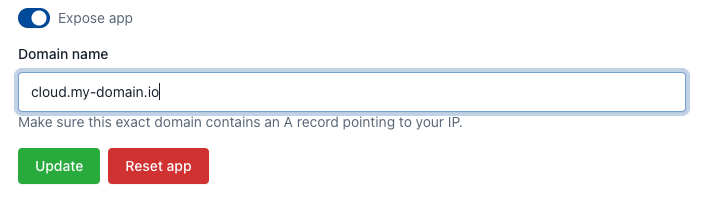
Restart your app
In order to take into account the changes you just made, you need to restart your app. Go to the details page of your app and click on the Stop button then on the Start button.
Enjoy
The rest is automatic. Runtipi will automatically renew your certificates and expose your app on the domain name you entered.